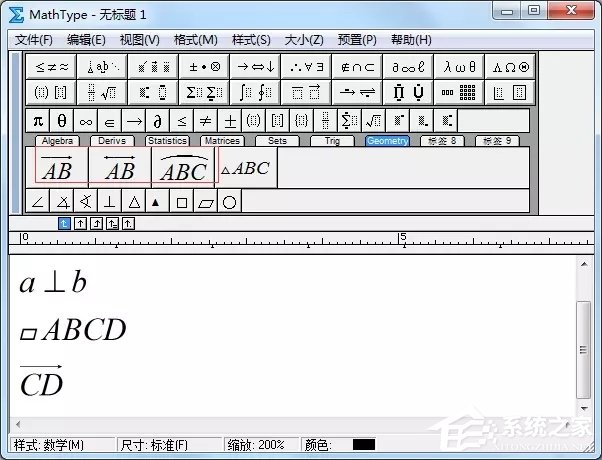学习数学的过程中,小伙伴们经常要接触到的就是几何学,几何学中最常见的就是几何符号,这些符合不像数字和字母那样容易打出来,比如三角形、圆弧等等,在MathType这款专业的数学公式编辑器中,当然具备可以轻松插入几何符号的功能,具体要怎么操作呢?下面就跟小编一起学学MathType插入几何符号的方法。
方法步骤
1、启动公式编辑器程序。在电脑上安装好MathType软件后,在桌面上会有一个快捷图标,用鼠标双击MathType图标,就会自动启动公式编辑器程序,打开的软件界面如下图所示。
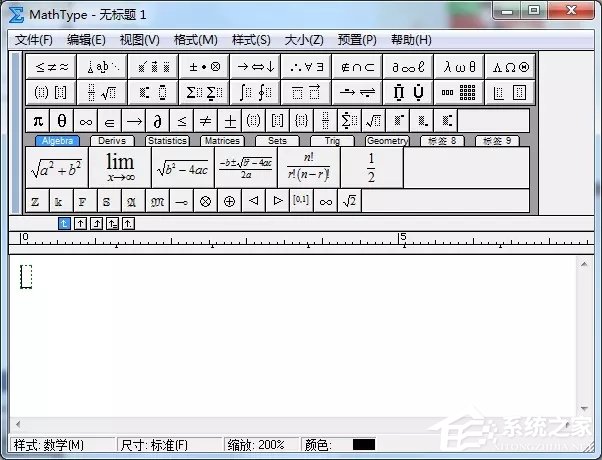
2、调出几何符号面板。要在MathType中输入几何符号,就需要先把几何符号面板打开。在软件主界面上选择几何分类标签“Geometry”,就会出现几何符号面板,如下图所示。
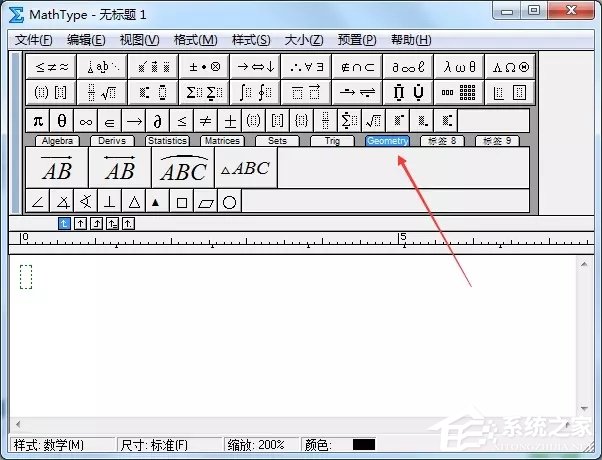
3、输入∠ABC。比如要在MathType中输入∠ABC,首先要先单击角度符号∠,再输入字母ABC,这样就完成了∠ABC的输入,如下图所示。
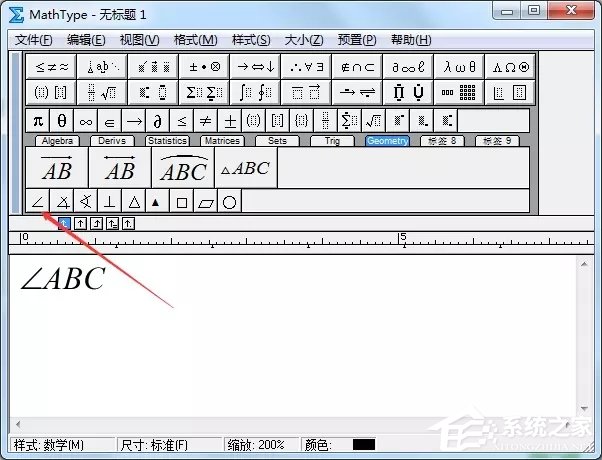
4、输入垂直几何符号。同样的,要输入a⊥b,也是先输入a,然后单击符号⊥,再输入b,如下图所示。
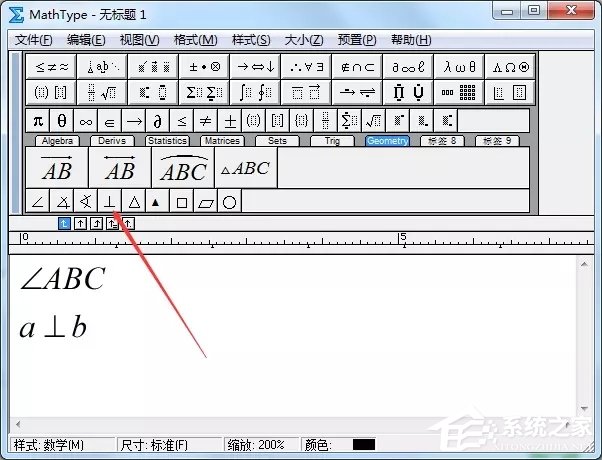
5、输入平行四边形ABCD。同样的,要输入平行四边形ABCD,也是先输入平行四边形符号,然后输入ABCD,如下图所示。
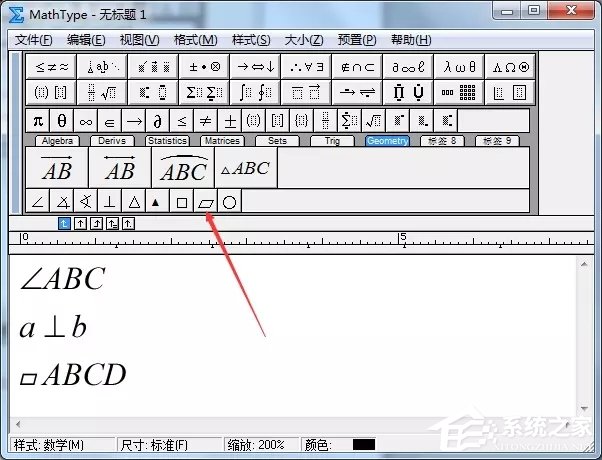
6、输入矢量。单击下图的工具,然后把字母修改一下就可以了。输入圆弧符号的方法也一样。例如单击AB,把它改成CD,这样就可以输入任意字母所表示的矢量了。输入后可复制粘贴到有关文档中。