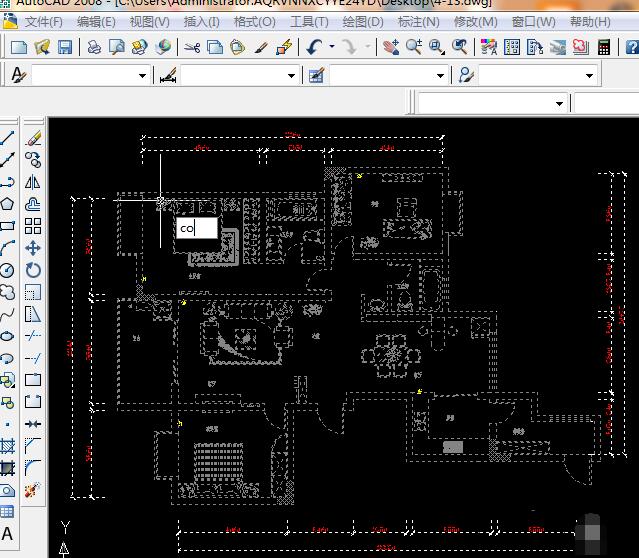Photoshop是一款非常经典的图片编辑软件,用户在这款软件中可以进行功能强大的图像处理工作,软件的兼容性也非常的高,能够支持多种格式的图片打开处理工作,但是最近小编收到很多小伙伴们的提问,说自己在这款软件中打不开PDF文件该如何处理,小编立马请教了身边的PS大神,为大家带来了以下解决方法,感兴趣的小伙伴们可以来看一下这篇文章。
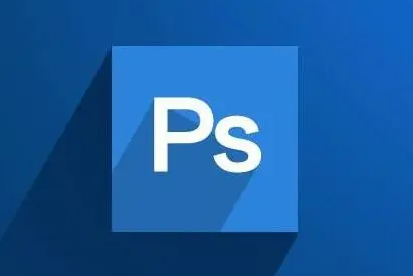
1、打开PS软件,点击文件菜单,点击打开。
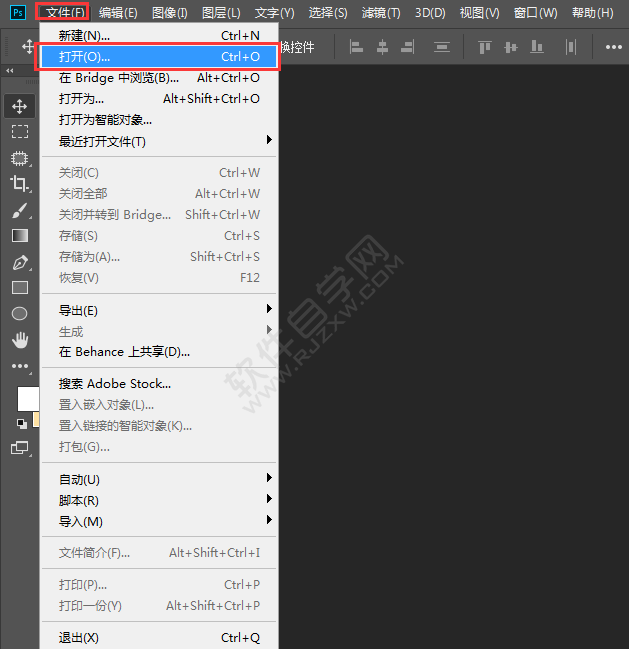
2、选择PDF文档。点击打开。
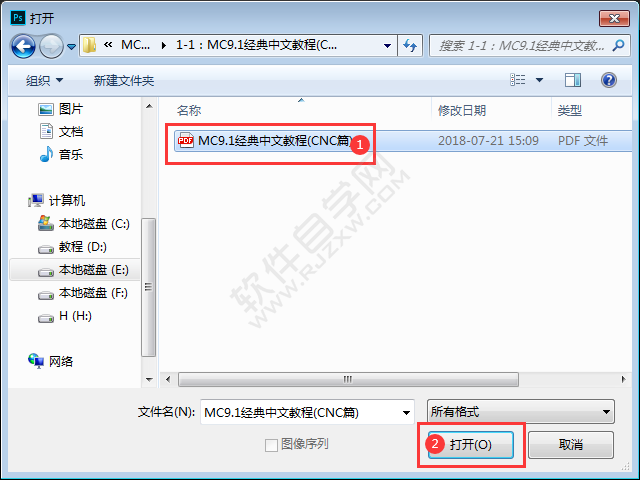
3、选择所有的页面,点击确定。
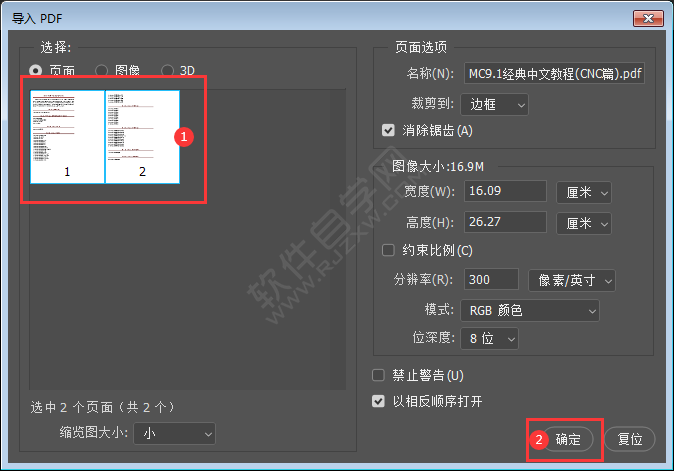
4、这样就打开了两页PDF的内容。
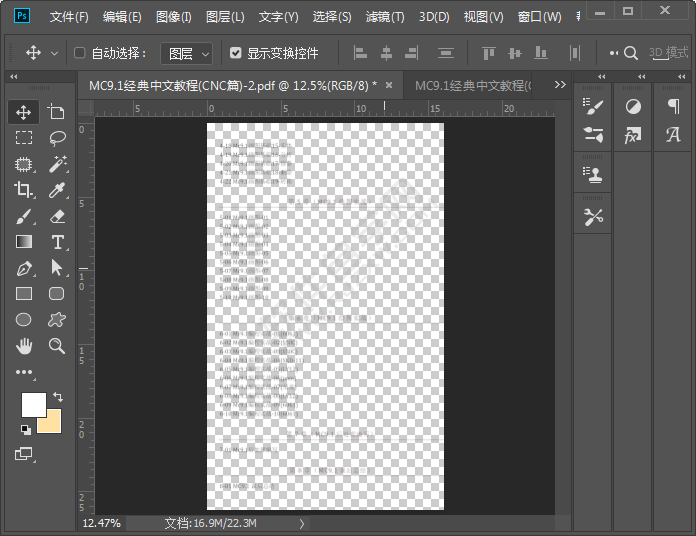
5、打开图层面板,点击创建面层。
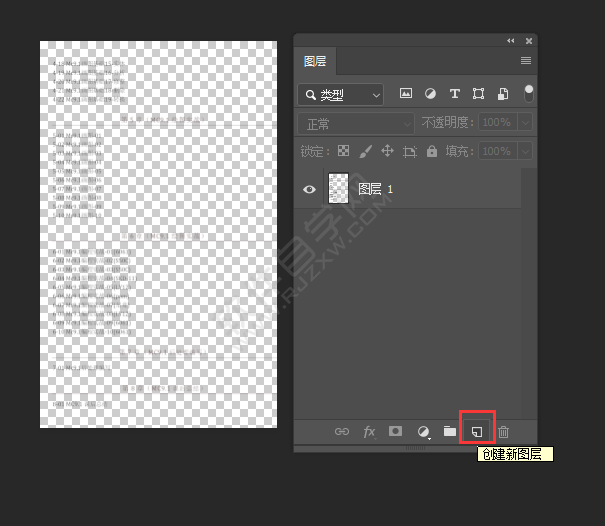
6、然后填充图层2为白色,然后移到最下面。就完成了PDF的打开。
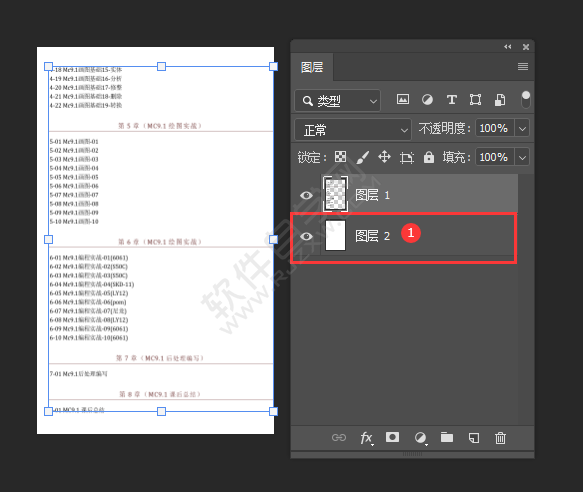
看了这么多,你学会了吗?想要获得最新资讯就来IE浏览器中文网站!简单易懂的软件教程、令人耳目一新的游戏玩法这里统统都有,更多精彩不容错过!