苹果的车载娱乐系统 CarPlay 可以让 iPhone 的地图、信息、电话、Siri 和音乐等功能呈现在汽车的屏显上,而支持 CarPlay 的车型也在逐渐增多,接下来就让我们一起看看在iPhone上怎么设置CarPlay?iPhone设置CarPlay方法。
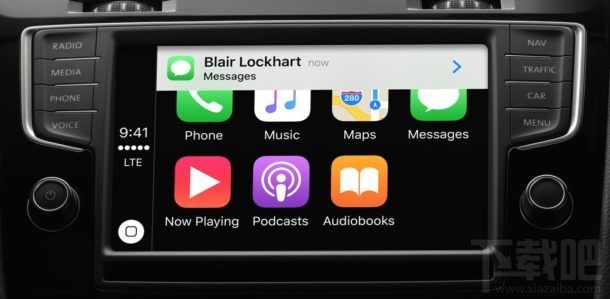
在iPhone上怎么设置CarPlay?
首先你得拥有一辆支持CarPlay的车。
在设置之前,你需要知道的是 CarPlay 只支持 iPhone 5 及更新的 iPhone,你可以通过 USB 线或蓝牙设置 CarPlay,两种方法你都必须在 iPhone 上开启 Siri 功能。
1.启动汽车
2.打开 iPhone 上的设置应用,进入“通用”并找到“CarPlay”
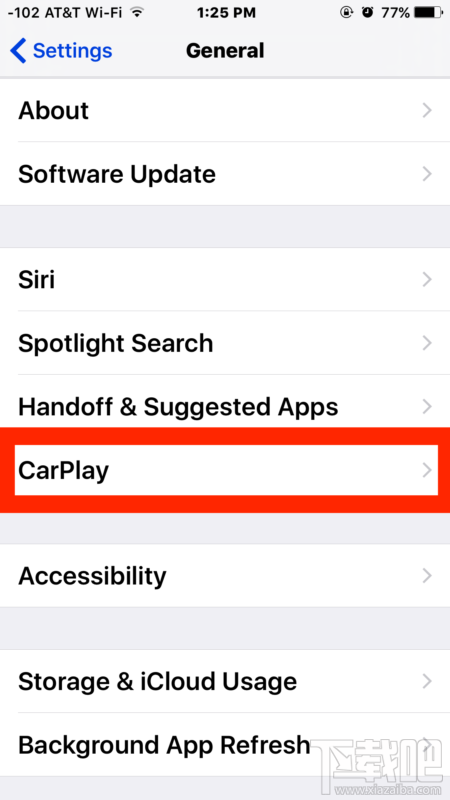
3.现在你有两种选择来设置 CarPlay:蓝牙或 USB。蓝牙比较简单但它要求方向盘内置 CarPlay 功能,而 USB 则只需通过接口连接。
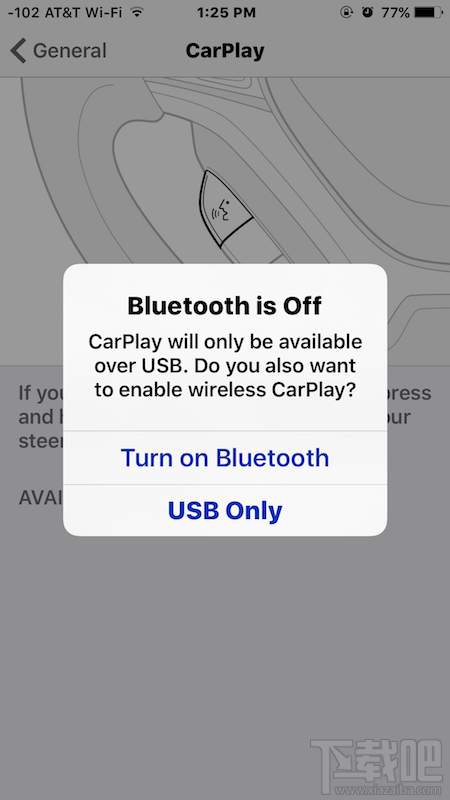
蓝牙:选择“打开蓝牙”,然后按下汽车方向盘上的语音控制/Siri/CarPlay 按钮来开始设置 CarPlay
USB:将 iPhone 连接到汽车上的 USB 接口来开始设置 CarPlay
4.检测到 CarPlay 链接后,从可用汽车中选择,然后汽车上的屏幕应该就会开始显示 CarPlay 内容了
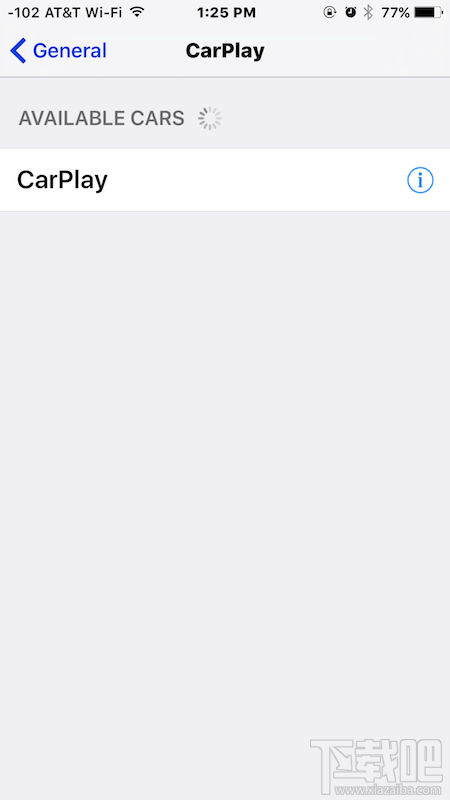
5.最后通过方向盘的按钮或汽车上的触控屏来确保 CarPlay 可用。



