近期改版RXEditor,把改版过程,用到的技术点,记录下来。昨天完成了静态页面的制作,制作过程并未详细记录,后期已经不愿再补了,有些遗憾。不过工作成果完整保留在github上,地址:https://github.com/vularsoft/studio-ui
这个项目下面的html-demo.html,便是静态文件。
话不多说,今天就把昨天的HTML转化成VUE。
先看效果:
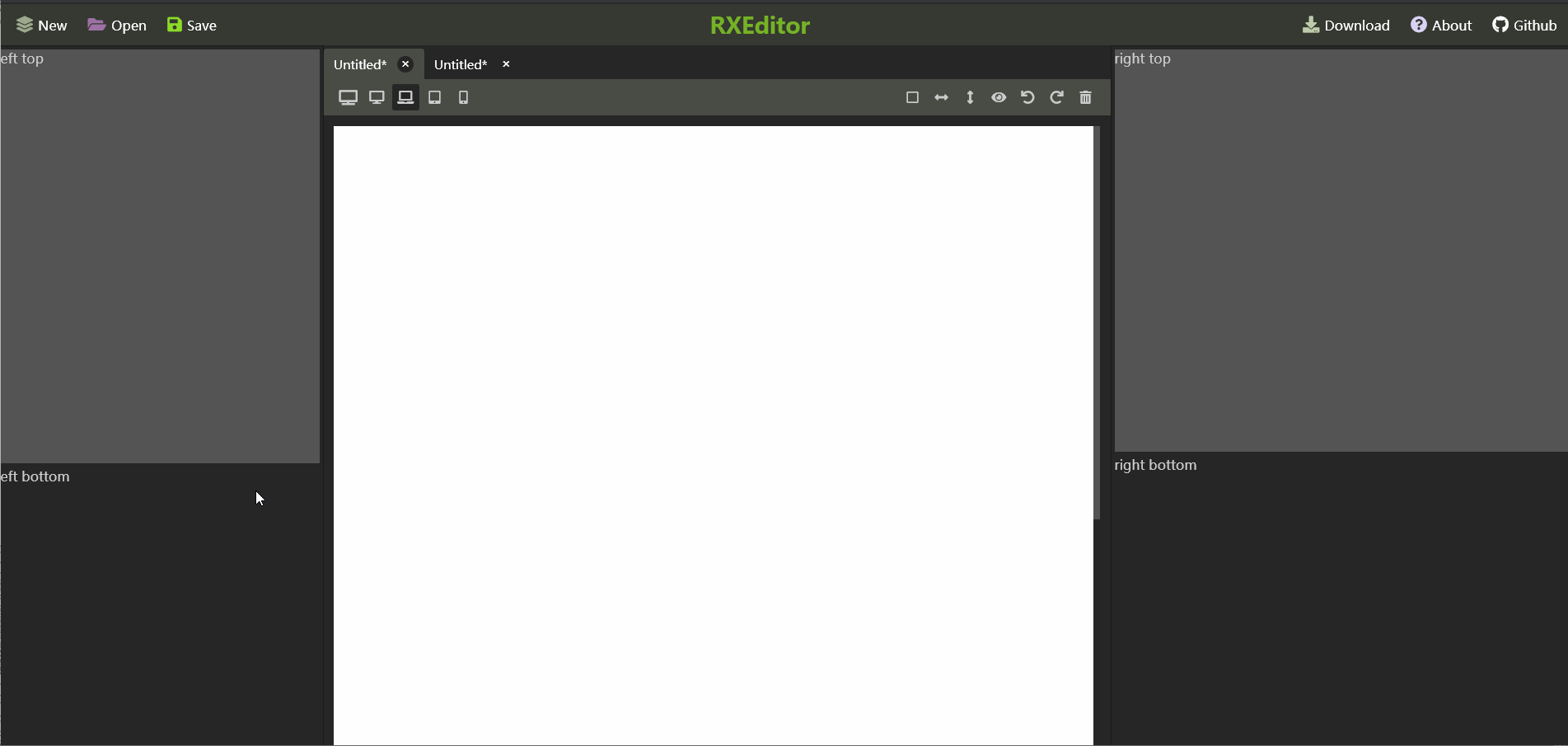
布局原理
页面采用纯弹性盒子flex box布局,无float postion等,页面分成如下几个区域:
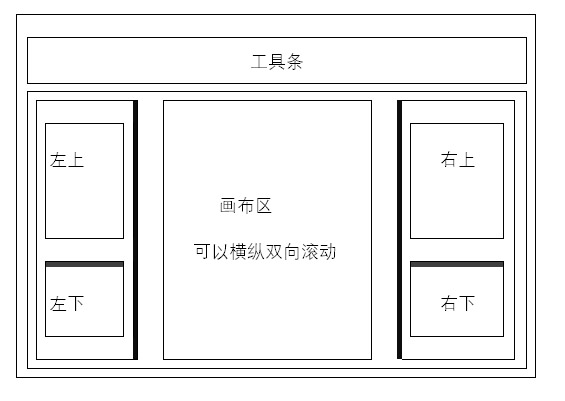
细实线描述的是各个DIV之间的嵌套关系,粗黑线是独立的DIV,我称它们为把手(HADLE),主要用来接受鼠标拖动事件,以完成拖动操作。handle非为两种,横向x-handle,纵向y-handle,css中定义x-handle宽度为3px,高度为100%,y-handle高度为3px,宽度为100%,鼠标光标也相应设置一下:
.vular-studio .x-handle{ width: 3px; cursor: w-resize; z-index: 10;}.vular-studio .y-handle{ height: 3px; cursor: s-resize; z-index: 10;}
拖动原理
带有把手的区域固定大小(固定宽度或者高度),不带把手的部分跟随弹性盒子变化。把手handle是一个独立的VUE组件,它把拖动信息传递给父窗口,父窗口改变自身大小。以bottom-area为例,这是一个可以改变自身大小的DIV:
<template> <div :style='{height:height + ’px’}'> <YHandle @heightChange='heightChange'></YHandle> <div class='bottom-inner'> <slot></slot> </div> </div></template><script>import YHandle from ’./YHandle.vue’export default { name: ’BottomArea’, components:{ YHandle, }, data () { return { height:220, } }, methods: { heightChange(movement){ this.height += movement if(this.height < 30){ this.height = 30 } if(this.height > 600){ this.height = 600 } }, },}</script>
它对应的把手代码:
<template> <div @mousedown='mouseDown' ></div></template><script>export default { name: ’YHandle’, data () { return { lastY:’’ } }, created () { document.addEventListener(’mouseup’, this.mouseUp) }, destroyed() { document.removeEventListener(’mouseup’, this.mouseUp) }, methods: { mouseDown(event){ document.addEventListener(’mousemove’, this.mouseMove) this.lastY = event.screenY }, mouseMove(event){ console.log(’move’) this.$emit(’heightChange’, this.lastY - event.screenY) this.lastY = event.screenY }, mouseUp(event){ this.lastY = ’’ document.removeEventListener(’mousemove’, this.mouseMove) }, },}</script>
制作步骤
先建一个VUE项目:1、安装node2、安装webpack3、安装VUE4、新建VUE项目:vue init webpack-simple5、根据相应布局制作VUE组件具体代码,请参考:https://github.com/vularsoft/studio-ui,根据标注,获取相应的版本记录即可。
到此这篇关于VUE实现Studio管理后台之鼠标拖放改变窗口大小 的文章就介绍到这了,更多相关vue 鼠标拖放改变窗口大小 内容请搜索乐呵呵网以前的文章或继续浏览下面的相关文章希望大家以后多多支持乐呵呵网!


